Introduction
Recently the company where I work mandated that everyone switch from Microsoft office products (e.g. Word, Excel, and Outlook) to Google office products (e.g. Google Docs and Google Calendar). The event reminders in Google Calendar are unreliable and I missed several meetings because of that. It was rather frustrating, so I created a reminder tool for Google Calendar that works like the Outlook reminder tool.
Features
- Can watch multiple calendars
- Respects reminders settings configured for each calendar
- Shows conferencing information for events and lets you join with two clicks
- Flexible snoozing
- Much more reliable than the standard Google Calendar reminders
Basic installation and use
- Open the .zip file and unpack the files somewhere (e.g. a folder on the desktop). If you want to compile it yourself, get the source code from the 'src' directory. Otherwise, get the binaries from the 'bin' directory.
- Run GoogleCalendarReminder.exe. On the first run, it will ask you to connect to Google and choose the calendars you want to watch. You probably also want to check the "Run on Windows Startup" box. Also, the default alarm sound is pretty loud; you can choose a quieter one if you prefer.
- The program will create an icon in the system notification area (system tray). By default, Windows will hide the icon in the "^" ("Show hidden icons") section. Feel free to move it out of there if you want. Right-click the icon to change program settings. In any case, if it's connected it will pop up a window when you have a reminder.
- Let me know if you run into any problems.
Upgrading from earlier versions
- Stop Google Calendar Reminder if it's running by right-clicking the notification icon (bottom-right corner) and choosing Quit.
- Open the .zip file and replace your binaries with the new ones from the .zip file.
- Restart Google Calendar Reminder by running GoogleCalendarReminder.exe.
Usage tips
- Right-click an event to view relevant actions (such as joining a Zoom meeting). Double-clicking an event will take you to its calendar page.
- Mouse over events to view basic information.
- You don't have to accept the snooze options from the list. You can type in your own if you follow the same format. For example, type "3.5 minutes" to snooze for 3.5 minutes. You can also abbreviate: minutes -> m or min, hours -> h, days -> d, weeks -> w. For example, type "2h" to snooze for 2 hours.
- Double-click the program icon (in the system notification area) to unsnooze all snoozed events and show the window again (if there are any snoozed events).
- If you use the "Default reminder time" feature (enabled by default), you should normally leave the "minutes" box blank. Then the program will use different defaults for normal events (30 minute reminder) and all-day events (1 day reminder). (Of course, any reminder settings you specify in Google Calendar will take precedence.)
Download
GoogleCalendarReminder.zip (628kb) Release 1.4.0 - released January 29th, 2022
Requirements
Before running Google Calendar Reminder, you may need to install the Microsoft .NET Framework 4.7.2 Runtime, if you don't have it already. If you use a modern version of Windows, you probably already have it.
Screenshot
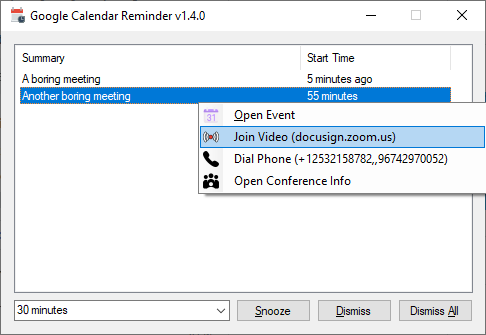
Comments
No comments yet.